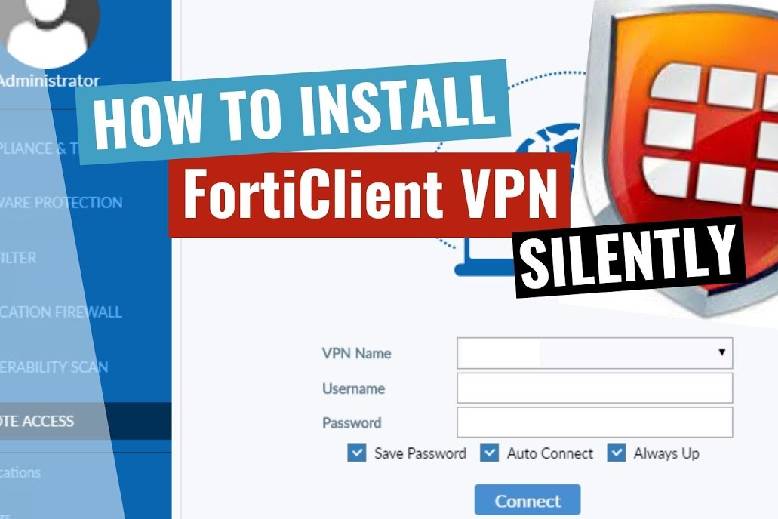While most modern operating systems come equipped with built-in VPN clients for convenient use of private VPN services, they can sometimes exhibit certain flaws that result in errors. One common issue is experiencing no internet access even when the VPN is connected. This is where third-party solutions like FortiClient VPN come into play. So, if you’ve been searching for the FortiClient VPN offline installer, you’ve come to the right place. This article will explain why opting for the offline installer can be beneficial and where you can find it.
FortiClient VPN utilizes SSL and IPSec VPN tunnels and offers encryption capabilities while configuring private or corporate VPNs on your device. To get started, all you need is the FortiClient VPN client application. Although the installation process for this application is typically straightforward, you might encounter difficulties, especially if there are network-related issues. By default, FortiClient uses the online installer. However, online installers come with several downsides, despite their advantages.
What is FortiClient?
FortiClient is a comprehensive security software developed by Fortinet, a prominent cybersecurity company. It serves as a multi-purpose client application designed to enhance the security of your computer or device. FortiClient offers a range of features and functions aimed at protecting your system from various online threats.
What Do You Need An Offline Installer for FortiClient?
There are several compelling reasons why you might need an offline installer for FortiClient VPN. Once you consider these factors, it will be clear for you why many users opt for the offline installer for FortiClient VPN and other applications they use. It provides a more robust and flexible installation process, particularly in scenarios where internet access may be limited or unreliable.
- Network Issues: The primary reason is to overcome network-related problems. If you encounter issues with your internet connection while trying to install FortiClient, an offline installer allows you to complete the installation without relying on a continuous internet connection.
- No Internet Access: In situations where there is no internet access available during the installation process, the online installer becomes unusable. An offline installer doesn’t have this limitation and can be used regardless of internet connectivity.
- Slow Connectivity: Slow or unreliable internet connections can significantly prolong the installation time when using an online installer. With an offline installer, you can avoid the frustration of waiting for large files to download over a sluggish connection.
- Error Prevention: Network connectivity problems can lead to various errors during the installation of software. Using an offline installer minimizes the chances of encountering these errors, providing a smoother and more reliable installation experience.
- Efficiency: When you need to install FortiClient VPN on multiple computers, using an offline installer is more efficient. You can download the installer once and then distribute it to all the computers without the need for separate downloads on each device.
How to Download the Forticlient Vpn Offline Installer?
- Visit the FortiClient VPN Download Page:
Go to the FortiClient VPN download page on the Fortinet website. You can do this by entering “FortiClient VPN download” into your preferred search engine or by visiting the official Fortinet website.
- Download the Online Installer:
Look for the option to download the online installer. This is the default download option provided on the website.
- Run the Online Installer:
Open the downloaded online installer file. This file will initiate the downloading of the actual installation files for FortiClient VPN.
- Wait for Download Completion:
Allow the online installer to complete the download of the installation files. This process may take some time, depending on your internet connection speed.
- Open the Run Dialog Box:
Press the “Win+R” keys simultaneously to open the Run dialog box. This keyboard shortcut is used to quickly access system utilities.
- Enter the AppData Folder:
Type the %appdata%command into the Run dialog box and press Enter:
- Navigate to the Temp Folder:
In the AppData folder, you will see several subfolders. Look for and click on the “Local” folder.
- Access the Temp Folder:
Within the Local folder, you will find the “Temp” folder. Double-click on the Temp folder to open it.
- Find the Offline Installer:
In the Temp folder, you should find the FortiClient VPN offline installer file. It will typically have a .exe extension on Windows.
- Copy or Move the Offline Installer:
Once you locate the offline installer, you can either copy it or move it to a location of your choice. This offline installer can be used to install FortiClient VPN on other computers without requiring an internet connection during installation.
- Find the File:
In the “Temp” folder within the “Local” folder (as described in the previous steps), search for the file named “FortiClientVPN.exe.” You may need to scroll through the list of files to find it.
- Copy the File:
Once you’ve located “FortiClientVPN.exe,” right-click on it to open a context menu. From the menu, select “Copy.”
- Choose a Convenient Location:
Now, navigate to the location on your computer where you want to paste the copied file. This could be your desktop, a specific folder, or any other location that you find convenient.
- Paste the File:
In the chosen location, right-click to open a context menu, and select “Paste.” Alternatively, you can use the keyboard shortcut “Ctrl+V” to paste the file.
How to Get FortiClient Through a Third Party Source?
If you encounter connectivity issues with the FortiClient server when attempting to download the offline installer through the online method, or if you prefer to obtain it from a third-party source, here are some guidelines to follow:
- Seek Third-Party Sources:
You can search for the FortiClient VPN offline installer on reputable third-party websites or forums that offer software downloads. Be cautious and choose sources that have a good reputation for providing safe and legitimate software.
- Exercise Caution:
While searching for the offline installer, exercise caution and avoid downloading software from untrusted or suspicious websites. Stick to well-known sources to minimize the risk of downloading malicious files.
- Use an Antivirus Program:
Before downloading and running any files from a third-party source, ensure that you have a reliable antivirus program installed on your computer. The antivirus software can scan the downloaded files for malware and potentially harmful content, helping to protect your system.
- Consider a VPN:
If you are facing connectivity issues with the FortiClient server or are concerned about network-related problems, consider using a Virtual Private Network (VPN) like Private Internet Access (PIA). A VPN can help establish a secure and stable connection between your computer and the remote server, potentially resolving download and installation issues.
Is FortiClient VPN For Free?
FortiClient VPN offers a free version for individual users, which means you can use it without any cost. However, it’s important to note that FortiClient also offers Business and Enterprise versions, which are paid options typically designed for organizations and businesses with more advanced security needs.
If you are interested in the Business or Enterprise versions, you can often try them out for free through a trial period. This allows you to test the additional features and capabilities they offer before making a purchasing decision. FortiClient VPN is compatible with various operating systems, including Windows, macOS, Linux, Ubuntu, iOS, and Android, making it accessible across a wide range of devices and platforms.
Is FortiClient VPN Safe?
FortiClient VPN is generally considered safe for secure data transmission and protection against online threats. It employs robust encryption protocols like SSL and IPSec to ensure the confidentiality and integrity of your data while in transit. Additionally, it offers security features such as antivirus and anti-malware tools, enhancing the safety of your device while connected to the VPN. FortiClient VPN’s commitment to regular updates and security patches further contributes to its overall safety by addressing vulnerabilities and evolving security threats.
However, like any VPN service, FortiClient’s safety also depends on how it’s configured and used. Users should follow best practices, such as selecting strong authentication methods and maintaining secure passwords. Additionally, understanding the logging policies of the VPN provider is essential, as it impacts user privacy. Overall, while FortiClient VPN can provide a secure online experience, users must also exercise responsible behavior and maintain the security of their devices and networks for optimal safety.
Can I Download FortiClient VPN on Any Device? – FortiClient VPN Device Compatibility
FortiClient VPN is compatible with a wide range of devices and operating systems, making it accessible across various platforms. You can typically download and install FortiClient VPN on the following types of devices:
- Computers: FortiClient VPN is available for Windows and macOS, making it suitable for desktop and laptop computers running these operating systems.
- Mobile Devices: FortiClient VPN offers mobile apps for both iOS and Android devices. This allows you to secure your smartphone or tablet while on the go.
- Linux: There are versions of FortiClient VPN designed for Linux distributions, including Ubuntu. Linux users can often install FortiClient on their systems.
- Routers: In some cases, you may be able to set up FortiClient VPN on compatible routers. This enables you to secure your entire network and all connected devices.
- Other Devices: FortiClient VPN may also be available for specific devices like Chromebooks and smart TVs, depending on the version and compatibility.